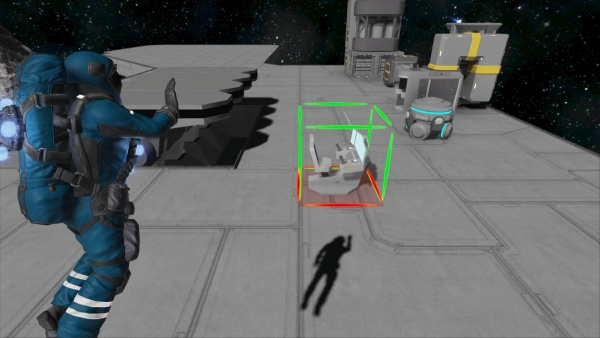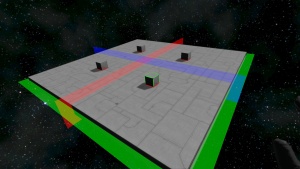创造模式
| 🚧🚧🚧 Under Construction 🚧🚧🚧 |
|---|
| Attention - This page is currently being actively worked on, and may contain incomplete information
|
综述
创造模式是游戏中用来专注自由建造的模式,工程师的世界将会有如下基本变化:
人员:
- 不再消耗氧气
- 太空服蓄电量永远满载
- 不再损耗氢气
- 背包的容量无限
工具装备(含方块类):
- 所有切割机在拆卸方块后不再获得零件,这些零件直接消失
- 所有武器开火均不消耗弹药
除了以上变化外,创造模式游戏中还默认 创造模式工具 和 无敌 功能有效(可在“管理员菜单”>管理员工具 中找到;且无论是否显示为设定,在创造模式游戏中这两功能必定有效。)
无敌
人员:
- 生命值不减,免疫全部伤害,但仍然可自杀[3]
创造模式工具
人员:
- 人员无氧亦可呼吸
- 喷气包无氢亦可正常推进
- 方块蓝图全部可用,不受进度设定影响[4]
工具装备(含方块类):
- 所有焊接器在方块的维修和补完时,无需提供任何零件。
方块:
- 方块直接放置成品无需零件补完
- ---
- 允许批量放置方块
- 允许直接操作物体
- 允许使用生成菜单:该菜单可以生成各种
- 允许使用对称建造方式放置方块
- 允许跨越网格权限记录蓝图
- 允许将网格蓝图放置为成品网格
批量放置方块
- 在手持方块蓝图(比如立方体装甲块)并将虚体依附到已存在网格时,按下 Ctrl + 鼠标左键不放,并控制视角或角色往某个方向A 移动,可以拉出一个单列的立方柱;在此间,你按下 ⇧ Shift 键不放,通过转动视角或将角色平移往方向A 的垂直方向B,可以拉出以AB方向为边长的 方块平面
- 在“游戏选项设置”> 建筑模式 单选卡中可调设定,从而改变操作方式适应某些工作量巨大的情况。
操作物体:删除/复制/蓝图
- 可对 10km 里内的 目标 瞄准 进行操作:
- Ctrl+Del删除:对网格和漂浮物删除;对小行星删除,行星卫星无效。
- Ctrl+X 剪切:对网格和漂浮物剪切;对小行星删除,对行星卫星无效。
- Ctrl+C 复制:对网格和漂浮物复制;对天体均无效
- Ctrl+V 粘贴:对网格和漂浮物粘贴;对天体均无效
- Ctrl+B 记录蓝图:对网格记录蓝图;其它物体无法记录为蓝图
- 打开蓝图窗口(F10),选中放置蓝图,粘贴到剪贴板:蓝图可以直接放置为实体,无需焊接
- 小行星行星卫星通过生成菜单生成,行星卫星通过管理菜单-实体列表删除,
- (蓝图放置的一些经验)
- 蓝图放置时,如果占位碰撞箱互相相交(比如一个O型一个C型) ,则自由摆放无法穿过,但是依附摆放却可以穿过。(通过按B来改变摆放的对齐方案)
- 蓝图放置时,如果占位碰撞箱有一个相交(比如一个O型一个条型) ,则条型可以直接穿过O型自由摆放;(通过按B来改变摆放的对齐方案)
- 放置时可以通过 Ctrl+滚轮,调节放置距离:
- 放置剪贴板内容(网格,漂浮物,网格蓝图),最大20公里
- 放置天体内容(通过生成菜单),最大距离未知(我尝试了7位的光秒)
对称建造方式
Symmetry Mode or "Mirror Mode" allows the players to place/delete blocks to two or more sides at once. It must first be setup with the (default) - M key, then it can be used with the (default) - N key. Rotation and exact placement of the block(s) is mirrored onto the other sides. This mode can help players save a lot of time if both sides of a ship/station are made to be identical. This function is only available in Creative Mode/zh.
To place a symmetry line (default) - LEFT-CLICK to place or move a symmetry line. Additionally, if you wish to remove it (default) - RIGHT-CLICK.
Setting Up Symmetry
Setting up Symmetry is done with the (default) - M key. Symmetry mode supports both odd and even structures, meaning that its central point does not have to be a single block, it can be two.
To shuffle between the X(Blue) Y(Green) Z(Red) axis, press the (default) - M key again. Each color will have two settings. The first sets the mirroring from one center block (odds). The 2nd sets the mirroring from two blocks on either side of the colored line (even).
- 1st Red - (Odd) Starts from a single block between mirrored sides
- 2nd Red - (Even) Starts from two blocks on each side of the mirror line
- 1st Green - (Odd) Starts from a single block between mirrored sides
- 2nd Green - (Even) Starts from two blocks on each side of the mirror line
- 1st Blue - (Odd) Starts from a single block between mirrored sides
- 2nd Blue - (Even) Starts from two blocks on each side of the mirror line
Spawning Objects
In Creative Mode/zh, player(s) can instantly spawn in nearly any object in the game, or from the workshop. This includes, but not limited to - Components, Tools, Materials, Ores, ships, stations, asteroids, and planets.
- Adjusting Placement
Players can decrease/increase the range the object they're spawning from them with the Control - (default) CTRL+SCROLLWHEEL UP/DOWN.
Blueprints
Blueprints can be instantly spawned in Creative Mode/zh via (default) - F10 without the need for a Projector, or Components. Any items that were inside the blueprint when it was saved will also be included when spawned. All blueprints when spawned in Creative Mode/zh are set to Ownership - Nobody (neutral).
Additionally, players can save their blueprints faster in Creative Mode/zh by copying the ship/station into the clip board - (default) CTRL+C, and then going into the blueprint menu (default) - F10, and selecting "Create from clipboard", or "Replace with clipboard" which will replace the selected blueprint.
Asteroids & Planets
Asteroids and Planets/Moons can be spawned in Creative Mode/zh by going into the menu - (default) SHIFT+F10. Either pre-built models (ex: asteroids) can be inserted, or randomly generated objects using the procedural system.
Predefined
Predefined asteroids are pre-built models that players can spawn in the game. They range from mountains on planets, to asteroids in space. They have no random generation.
Procedural
Procedural objects allow a player to randomly generate an asteroid with a different variation, and ore content each time. The variation can also depend on the size, and seed type the player chooses.
| Size | This slider determines the size of the object you want to spawn in. Only a minimum of 5m to 500m can be spawned with the procedural system. |
|---|---|
| Seed | A seed is an assigned a random unique value. The seed acts as a bar-code and allows SE players to share unique asteroids they discover from other people or find on their own. However, it should be noted that any changes made to the asteroid by the player will not show in a newly created seed when spawned again. |
| Generate Seed | This action randomly produces a random seed (variation). |
Planets
Players are able to spawn their own custom generated Planets & Moons using the procedural generator. It allows a player to randomly generate a planet for example with a different variation to its surface each time it is spawned in with different seeds and size settings.
| Size | This slider determines the size of the object you want to spawn in. Only a minimum of 19km to 120km can be spawned with the planet spawn system. |
|---|---|
| Seed | A seed is an assigned a random unique value. The seed acts as a bar-code and allows SE players to share unique planets they discover from other people or find on their own. However, it should be noted that any changes made to the planet's surface by the player will not show in a newly created seed when spawned again. |
| Generate Seed | This action randomly produces a random seed (variation). |
| Surface Type | Preset surface types can be selected and used when spawning in a new planet. ex)Earth-like will produce the same textures and planets as the preset Earth planet. |
Items
Items such as Components, Materials, Ores, and Tools can be spawned in via (default) - SHIFT+F10. Their quantity can be adjusted, and then placed. It should be noted that ore quantity of Ore will increase in overall size if the value is increased.
Media
Tips
Known Issues
- When using Hydrogen Thrusters, even though they do not require fuel in creative mode, they still need a Hydrogen Tank attached to it for it to activate.
Update History
| Update 01.007 | *Copy, paste, delete added to the game |
</div>