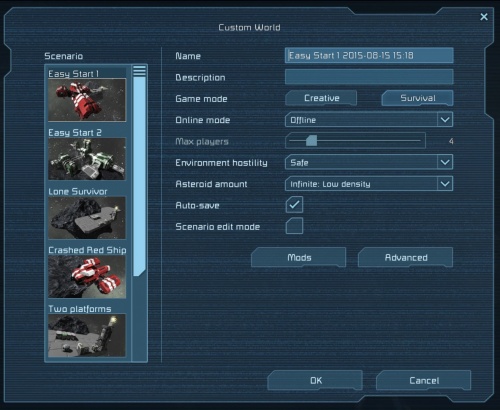World Settings
|}
Quick Links
There are a number of settings that can be changed to affect various ways the game works. They can be set when creating a new world or adjusted on existing worlds by selecting them in the load menu and clicking "edit settings". ScenarioOnly available when creating a new world. Allows you to select from the following set of pre-built scenarios:
World SettingsNameThe name of the world, which will appear both in the "Load World" menu and in the "Join World" menu (if your world is open for others to join). DescriptionA short description of the world. Appears when you mouse over the world in the "Load World" menu. Game ModeSets the world to either Creative or Survival Mode.
Online ModeDetermines whether or not people can connect to you for online multiplayer.
Max. PlayersOnly available if the Online Mode is not "Offline". Determines the maximum amount of players on the world at once, including yourself. Range: 2-16 Environment HostilityAffects the frequency and severity of Meteor Storms.
Auto-SaveWhen turned on, the world will automatically save at regular intervals. Scenario Edit ModeThis option enables the world to be edited with scenario options available.
ModsAs of patch 01.042, mod integration with steam workshop was introduced. This feature in addition allows players to select specific mods to add to their worlds. To learn how the mod page works, see Mods guide on steam by Marek Rosa. World GeneratorThis page determines the spawning parameters of asteroids and planet flora.
Asteroid AmountNot available if you have picked the "Empty World" scenario. Affects the amount of pseudo-randomly generated asteroids in the game world. Important for Survival Mode, as they are your source of ores.
Flora DensityFlora density controls the spawning ratio of both tree/plants, and mineral rocks that are scattered around the surface of a Planet or Moon.
AdvancedAdvanced settings to further customize your world. Inventory SizeOnly available in Survival Mode Affects the size of the inventories (both the player's and most storage blocks).
Assembler EfficiencyOnly available in Survival Mode. Affects the speed of and the amount of ingots used by the Assembler to produce Components.
Refinery Speed// I am unsure if this setting affects Arc Furnace, can anyone check? Only available in Survival Mode. Affects the speed that the Refinery processes ores.
Welding Speed
Grinding Speed
Max. ObjectsThe maximum amount of small objects (ores, dropped components, tools) in the world at one time. If this limit is exceeded, the oldest object will be deleted. Higher values can strain less powerful computers. Range: 16-1024 Limit world sizeas of patch 01.035.005, players are allowed to set the size of the world. The game area is limited to a cube with a size of the players choosing. Any object that passes outside the border is removed from the world. Any players that cross the border, will be killed. As of patch 01.042, when a player approaches the border, a warning is displayed on-screen, informing the player the distance, and consequences of crossing it.
Respawn ship cooldownWhen player spawns with a ship, cooldowns are applied to prevent players from repeatedly respawning and grinding them for resources. Each spawn ship has it's own cooldown based on ship's value. Cooldowns are not applied per ship, but per respawn. This means that every time you respawn on a ship, cooldowns will be reapplied for all ships. This setting allows cooldown length adjustment. Note: you can respawn in suit at any time.
View distanceView distance affects how far a player is able to see. The larger is view distance, the more objects potentially can be seen on screen simultaneously, causing game performance to drop.
Day DurationIf sun rotation is enabled, this slider allows the player to set the time it takes for the sun to rotate around the playing area. This simulates day/night cycles for Planets and Moons. This option is only available if Enable sun rotation is enabled Toggle OptionsAuto-HealingOnly available in Survival Mode. If turned on, you will gradually heal up to 70% health without the need for a Medical Room. Enable Copy/PasteOnly available in Creative Mode. Determines whether or not players are allowed to cut, copy and paste (including pasting from blueprints). This allows you to copy entire ships or stations and paste them wherever you feel like. If you cut an object, a confirmation message will show up. The deleted object will be in your clipboard. Client can saveEnables the ability for clients on the world to save the world, as opposed to just the server. Weapons EnabledDetermines whether or not weapons will work. If turned off, trying to a fire a weapon will display a warning message. Trash auto-removalIf checked, debris and/or junk will be removed automatically. This increases performance within the world as less objects need to be calculated. Grid (large ship or small ship) will be considered junk if:
See Trash Removal for further details. Enable oxygenIf checked, ice, pressurization, and Oxygen circulation mechanics will be enabled in the world. Players will need oxygen to survive, and the suit will also have a specific amount of oxygen in it. If players do not replenish their oxygen or they are not in a pressurized environment, they will die. Disable Respawn shipsIf checked, disables any players ability to select a respawn ship or spawn as a space suit from the respawn screen. The only means of respawning into the world are only through Med-bays.
Enable jetpackIf enabled, the player(s) will be able to use their jetpack to fly around in the world. However, if disabled, you will not be able to navigate in non-gravity environments without getting stuck. Jetpacks will drain hydrogen when used. Enable voxel destructionIf enabled, players can mine/destroy asteroids, rocks, or the surface of a planet. If disabled, these are immune to mining and damage. Enable spidersIf checked, allows Sabiroids to spawn, and appear on the Alien planet and certain moons. Delete Respawn shipsIf enabled, if a player exits the world (leaves a server), it will delete the respawn ship they had in their possession at the start. Show Player NamesWhen turned on, players who are in your line-of-sight will have their names displayed above their heads. Thruster DamageWhen turned on, thrusters will damage objects behind them. If the space directly behind thruster is less than 4 blocks for small or 7 blocks for large thruster, the flames will damage anything on their way in a cross pattern. Cargo ShipsWhen turned on, Cargo Ships will randomly spawn. In-game scriptsEnables in-game scripts to be run on programmable blocks. Enable 3rd Person ViewTurned on by default, when turned off it prevents any players in the world from being able to use 3rd view of their character/ship and restricts it to first-person. Enable sun rotationIf checked, the sun will rotate completely around the skybox, simulating day/night cycles for planets & Moons. Enabling this option, unlocks Day Duration Spawn with toolsIf checked, player(s) will spawn with a standard Automatic_Rifle, Hand Grinder, Hand_Drill, and Hand Welder. Upon death, players will still respawn with the above listed tools. Enable dronesIf checked, enables hostile NPC drones to occasionally spawn and attack the player(s). Enable spectatorToggles on/off Spectator Mode. Reset ownershipThis resets the Ownership of all objects in the world to "No one". See Factions. Permanent DeathIf checked, this option allows a player to permanently lose control of their ships and/or stations if they die, and do not have a Med-bay to spawn into. If disabled, the player will still maintain control of their property regardless of spawning in a Med-bay or a new respawn ship. Destructible blocksIf checked, blocks can be damaged, deformed or destroyed. Enable tool shakeWhen turned on, ship grinders and drills will shake the player/ship when grinding or drilling. The amount of force applied depends on how many dills/grinders you are using on a ship, and the amount of mass/thrust is countering it. Random EncountersThis enables the game to randomly spawn player-made exploration ships & stations in the world for the player to find/salvage. These are not hostile currently. This also enables Pirate Bases/Drones, if drones is also enabled Unsupported StationsIf left unchecked, stations that are not attached to the surface of an Asteroid, Planet, or Moon will behave like large ship blocks and will not be static. They are susceptible to the same physics and mechanics as Large Ships and may drift uncontrollably without thrusters. If a station that is properly attached to a voxel has its anchor points that keep it attached destroyed, the station will break away and will no longer be static. When this setting is checked, stations will always remain static and will not move. Start in respawn screenIf checked, this forces all players to start in the respawn screen upon entering the game.
Enable cyberhoundsIf checked, allows Cyberhounds to spawn, and appear on the Earth planet. |
||||||||||||||||||||||||||||||||||||||||||||||||||||||||||||||||||||||||||||||||||||||||||||||||||||||||||||||||||||||||||||||||||||||||||||||||||||||||||||||||||||||||||||||||||||||||||||||||||||||||||||||||||||||||||||||||||||||||